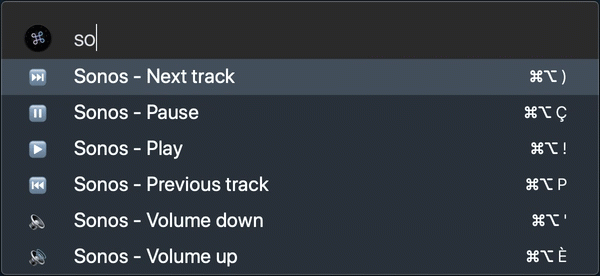# Step 1 : 'If this'
- Sign up for IFTTT if you haven't already
- Create a new applet here
- Click on "+This" to pick the Trigger Service
- Type "Webhook" in the search box
- Click on “receive a web request"
- Enter the name of your Event (a connected device) in the trigger field. The name should describe your action. Let's use desk_light for our example
- Click on "Create Trigger"
# Step 2 : 'Then that'
- Click on '+That'
- We'll select here 'TP-Link Kasa' for our service since our lamp is connected to our TP-Link smart plug
- Let's click on 'Toggle' for the action of our service. It means that our light will be able to turn on and off
- Complete the action field by linking the 'Kasa' device. In this case, we'll link our lamp. Then click on 'Create action'.
You have now completed all the steps to create an IFFFT webhook command for your Lazy App.
# Step 3 : Grab your Webhook URL
- Go to this page
- Click on 'Documentation' in the top right-hand corner. This will take you to the page to get the URL for your webhook
- Type your 'Event name' in the brackets. We went for desk_light as it was the name of the event I created in # Step 1
- Select the entire URL, copy it to your clipboard
# Step 4 : Add the Webhook to Lazy and Create your Shortcut
- Open the Lazy settings
- Click on the '+' button to add your new action
- Assign an emoji as well as the name you want for this action
- Paste the webhook URL in the URL box
- Assign a keyboard shortcut to the action
# Step 5 : Use your Lazy Shortcut
You are now ready to use your new Lazy keyboard shortcut generated by an IFFFT webhook.
- Simply hit your shortcut on your keyboard. And voila! You’ve just fired your new Lazy command to your connected device
- Alternatively if you forgot your shortcut, press ⌥ + ⌘ + K and type the name of the action then press enter to launch
Add More Actions
Repeat the same process. Use the same webhook URL for other actions. Replace desk_light by the event name you chose to describe the new applet you created.